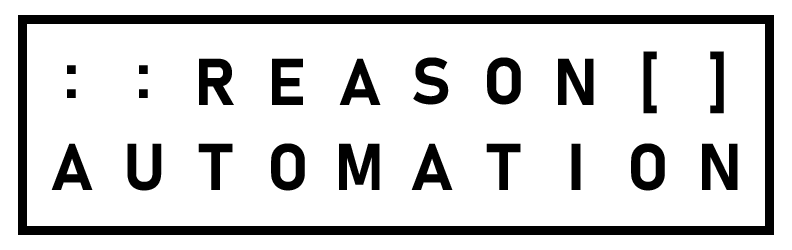How to Use Amazon Seller Central Reports: A Guide
It's hard to overstate the importance of data when you're an Amazon seller. Without the right reports, you're completely in the dark as far as what products are selling the best, how your customers are responding, and other key information for running your business.
Whether you're trying to figure out how to download the Amazon Seller Central all orders report, find out what's going on with your inventory, or look up your sales and traffic, this guide will help you find the right report.
Amazon Seller Central datasets can be grouped into six main categories: Sales Management, Inventory, Finance & Remittance, Order Details, Supply Chain & Operations, and Merchandising. Understanding these datasets and performing specific analyses is crucial for sellers to optimize operations, improve customer satisfaction, and drive success on the platform. To easily navigate this article, intended to help you learn more about each report group, reference the table of contents below.
Amazon Seller Central Report Groups
Sales Management
Reports designed to provide insights into various aspects of your sales operations.
Inventory
Efficiently manage your inventory, maintain optimal stock levels, and prevent overstocking or stockouts
Finance & Remittance
Keep track of your financials, ensuring the profitability and smooth operation of your business.
Order Details
Stay on top of your orders, maintain customer satisfaction and optimize your fulfillment process.
Supply Chain & Operations
Manage your supply chain and operations. maintain optimal inventory levels, ensure timely delivery, and minimize costs.
Merchandising
Efficiently manage your merchandising strategy, maximize sales and enhance your brand's visibility.
Learning about Amazon Seller Central Reports
As you read about each report available to Amazon Sellers, click on the name of the report that you wish to know more about. This will take you to the individual report page available at our Help Center, which gives you a more detailed look at the report schema, statistics and key metrics.
Sales Management
Sales and Traffic by SKU
This report focuses on the performance metrics of your stock-keeping units (SKUs). You'll gain insights into sales volume, conversion rates, and page views. This is essential for identifying your best and worst-performing products, helping you make informed inventory and marketing decisions.
Important columns include "Ordered Product Sales," "Total Order Items," and "Sessions." The report granularity can be daily, weekly, or monthly, helping you analyze trends over different time periods. It's invaluable for identifying high-performing products and those that need attention.
Sales and Traffic by Child ASIN
Similar to the SKU report but at a more granular level, this report breaks down performance by individual child ASINs. This is particularly useful if you sell variations of a product (like different sizes or colors) and need to track their individual performances.
Key columns include "Sessions," "Page Views," "Ordered Product Sales," and "Unit Session Percentage." The granularity is typically daily or weekly. This data helps in optimizing listings and marketing strategies for specific product variations.
FBA Customer Returns
The FBA Customer Returns report provides data on returned items, including reasons for returns.
Important columns are "Return Reason Code," "Return Quantity," and "Customer Comments." The report is generally updated as a Snapshot/daily.
MFN Customer Returns
Separate from general customer returns, this report covers Merchant Fulfilled Network (MFN) returns. This can be used to monitor changes for pending and completed customer returns and Safe-T claims.
This report includes key columns such as "Safe-T claim reimbursement amount," and "Return Reason." The granularity can be daily or weekly. By comparing these metrics, sellers can pinpoint fulfillment-related issues and make data-driven decisions about their fulfillment strategies.
Subscription and Save
This report focuses on Subscribe and Save orders, offering insights into the performance of subscription products. Understanding these metrics helps sellers manage subscription offerings and forecast recurring revenue more accurately.
Important columns include Sale price for item in week 1 (sns_sale_price_week_1), Number of items shipped for week 1 (sns_units_shipped_week_1), and the Discount for items in week 1 (sns_discount_week_1). This report is updated weekly.
2. Inventory Reports
Inventory Ledger Summary
This report aggregates data on all inventory movements within a specific period. It's particularly useful for gaining a quick snapshot of your inventory flow and ensuring that your stock levels are in line with your sales and returns data.
Key columns include "Starting Warehouse Balance," "Ending Warehouse Balance," "Receipts " and "Customer Shipments." The report granularity can be daily, weekly, or monthly.
Inventory Ledger Details
For a deeper dive into your inventory transactions, this report breaks down each movement, including receipts, shipments, returns, and adjustments. This report is vital for auditing purposes and for identifying any discrepancies or irregularities in your inventory records.
It helps you track individual transactions with columns such as "Quantity," "Disposition," and "Reason." The granularity is daily, allowing you to trace every single inventory movement.
Inventory Age (FBA)
This report focuses on the age of your inventory stored in Amazon's Fulfillment Centers (FBA). Monitoring this report helps you manage older inventory, avoid long-term storage fees, and make informed decisions about pricing or promotions to move aged stock.
Key Columns include "Units Shipped Last X Days," "Inv Age X To X Days," "Recommended Action," and Sell Through". The report is updated as a snapshot/Daily.
Inventory All Listings (MFN)
This report lists all your Merchant Fulfilled Network (MFN) inventory, offering detailed information about each item, including stock levels, fulfillment latency, and restock needs. It's essential for sellers who handle their own fulfillment, providing insights into stock levels, fulfillment times, and inventory planning needs.
Key columns include "SKU," "ASIN," "Condition," "Quantity," and "Expedited Shipping." The report is updated as a snapshot/Daily.
Manage FBA Inventory
The "Manage FBA Inventory" report provides a comprehensive overview of your inventory stored in Amazon's fulfillment centers. It includes key metrics such as fulfillable quantity, unsellable units, and volume per unit.
Important columns in this report are "SKU," "condition," "Fulfillable Quantity," "Unfulfillable Quantity," and "Aged Inventory." The granularity is daily, allowing you to monitor your inventory status closely.
3. Finance & Remittance
Transactions - Standard Orders
This report details all transactions related to standard orders, including sales, refunds, and adjustments. It's useful for tracking individual transaction details and ensuring accuracy in your financial records.
Important columns are "Transaction Date," "Order ID," "SKU," "Transaction Type," and "Amount." The report granularity is often daily, allowing for precise tracking of each financial transaction.
Transactions - Invoiced
Similar to the standard transactions report, but specifically for invoiced orders. It provides detailed information on each invoiced transaction, helping you manage sales and track payments. This report is essential for ensuring that all invoiced transactions are correctly recorded and payments are tracked.
Key columns include "Shipping Credits," "Promotional Rebates" "Fulfillment," "SKU," and "Product Sales." The granularity is typically per transaction, which helps in managing B2B sales and tracking payments efficiently.
Fee Payments Preview
This report gives a preview of the fees Amazon will deduct from your account in the next settlement period. Understanding these fees helps you manage your expenses and plan for upcoming deductions.
Important columns include "Your Price", "Estimated Fee Total", "Current Fee Category", and "Future Fee Category". The granularity is daily.
Monthly Storage Fees
This report details the storage fees incurred for keeping your inventory in Amazon's fulfillment centers. It's crucial for budgeting your storage costs and identifying areas to reduce expenses.
Key columns include "ASIN", "Fulfillment Center", "Weight", "Item Volume", and "Storage Rate". The granularity is monthly.
Settlement Report
This report summarizes the payments Amazon has made to you, including order payments, refunds, and service fees. It's essential for reconciling your bank statements and understanding your cash flow.
Key columns include "Settlement Start Date", "Settlement End Date", "Direct Payment Type", and "Direct Payment Amount". This report is updated daily.
4. Order Details
Customer Shipment Sales
This report provides comprehensive data on shipped FBA customer orders, including price, quantity, and destination.
Key columns include "Customer Shipment Date", "Fulfillment Center ID", "Amazon Order ID", "Quantity", and "Product Amount". The granularity is Snapshot or daily.
Order Fulfillment
This report provides data on the status of your orders, from the time they are placed to when they are shipped. It's essential for monitoring your fulfillment efficiency and ensuring timely deliveries.
Important columns include "Order Status", "Fulfillment Channel", "Item Status", "Quantity", and "Purchase Order Number". The granularity is often daily, providing up-to-date information on the status of each order.
Order Report: Fulfilled By Amazon
This report offers a detailed breakdown of orders fulfilled through Amazon's FBA program, including shipment dates, tracking numbers, and delivery status. It's useful for tracking FBA order performance and resolving any fulfillment issues.
Key columns include "Amazon Order ID", "Shipment Date", "Estimated Arrival Date", and "Fulfillment Center ID". The granularity is typically daily.
5. Supply Chain & Operations
Reserved Inventory
This report tracks inventory that is set aside for pending orders or transfers. It's crucial for understanding the availability of your stock and planning for future sales.
Key columns include "Reserved Qty", "Reserved Customer Orders", "Reserved FC Transfers", and "Reserved FC Processing. The report granularity is typically real-time, allowing you to see up-to-date information on reserved stock
Restock Inventory
This report provides recommendations on when and how much to reorder based on your current stock levels and sales velocity. It helps in maintaining optimal inventory levels and preventing stockouts.
Important columns include "Condition", "Supplier", "Total Units", "Inbound", "Available", and "FC Transfer". The granularity is usually weekly or monthly.
Shipping Queue Summary
This report summarizes all shipments in the queue, including their status and estimated delivery dates. It’s essential for managing shipping schedules and ensuring timely fulfillment.
Key columns include "Shipment ID," "Status," "Units Expected" and "Units Received". The granularity is daily.
Shipping Queue Contents
This report provides detailed information about the items in each FBA shipment, including quantities and destination. It helps in tracking the contents of your shipments and ensuring accuracy. This report helps you track the contents of your shipments, verify that the correct items and quantities are being shipped, and ensure accuracy in your fulfillment process.
This report includes key columns such as "Shipment ID", "Status", "Units Expected", and "Units Received" The granularity is typically real-time or daily.
Subscribe and Save Forecasting
This report forecasts the demand for subscription-based products, helping you manage inventory for recurring orders and ensure continuous supply for your subscribers. By using this report, you can ensure that you have enough stock to meet the needs of your subscribers, avoid stockouts, and maintain a consistent supply for your subscription-based products.
Key columns include "SKU," "ASIN," "Scheduled SNS Units Week 1" and "Scheduled SNS Units Week 2". The granularity is usually monthly.
Removal Shipment Details
This report tracks the details of inventory removal orders, including items being removed, quantities, and reasons for removal. This report is essential for managing returns, handling damaged goods, and dealing with overstock, ensuring that your inventory remains accurate and up-to-date.
Important columns include "Shipped Quantity", "Tracking Number", and "Removal Order Type". The granularity is typically real-time or daily.
6. Merchandising
Promotion Performance Summary
This report provides a high-level overview of your promotional campaigns, helping you gauge their overall effectiveness. This summary helps you understand which promotions are driving sales and identify trends in customer behavior, enabling you to make data-driven decisions for future campaigns.
Key metrics include "Marketplace ID", "Promotion Name", "Units", "Spend", and "Revenue". The granularity is typically weekly or monthly, allowing you to assess the overall effectiveness of your promotions over different time periods.
Promotions Performance Details
This report offers a detailed breakdown of individual promotions, including specific metrics for each campaign. This detailed view helps you analyze the performance of individual promotions, understand what worked well, and make adjustments to improve the effectiveness of future promotional efforts.
This report includes important columns such as "Spend", "Revenue", "Status", and "Agreement ID". The granularity is often daily or campaign-specific.
Coupon Performance Summary
This report summarizes the performance of your coupon campaigns, showing key metrics like total redemptions, sales generated, and conversion rates. By providing a comprehensive overview of your coupon performance, this report helps you evaluate the success of your coupon strategies, identify which campaigns generated the most sales, and plan more effective coupon offers in the future.
Key metrics include "Coupon ID", "Total Discount", "Clips", "Budget Spent", and "Sales". The granularity is usually weekly or monthly.
Coupon Performance ASINs
This report provides detailed performance data at the ASIN level for your coupon campaigns. It helps you pinpoint which products are most effectively boosted by coupons, allowing you to optimize your promotional efforts and focus on high-performing items to maximize sales and profitability.
Key columns include "Coupon ID", "Discount", and "ASIN". The granularity is typically daily or campaign-specific.
Subscribe and Save Summary
This report gives an overview of your Subscribe and Save program, including metrics like total subscriptions, and revenue generated. By tracking these metrics, you can manage your subscription-based sales more effectively, forecast future revenue, and identify opportunities to enhance your subscription offerings and retain customers longer.
This report includes metrics such as "Marketplace ID", "Program Type", "Total Subscriptions Revenue", "Subscriber Average Revenue", and "Non-Subscriber Average Revenue". The granularity is usually monthly.
Subscribe and Save ASIN Detail
This report drills down into the performance of individual ASINs within your Subscribe and Save program. It helps you understand which products are performing well in the subscription model, allowing you to make data-driven decisions to optimize your subscription offerings and ensure consistent supply to meet customer demand.
This report includes key columns like "Subscriber Average Revenue", "Non-Subscriber Average Revenue", "Total Subscriptions Revenue", and "Revenue Penetration". The granularity is typically daily or monthly.
Changes in Amazon Seller Data Access
Amazon has made updates to how sellers access and use their data, improving the structure and availability of reports. Previously, working with Seller Central reports or API data required more manual effort, but recent changes have made it easier to retrieve and interpret key metrics.
Understanding Amazon seller profitability is crucial for businesses looking to succeed on Amazon. Without a clear view of what’s driving profit or loss, your efforts to grow can easily turn into wasted resources. Luckily, we've got just the resource to help you master this aspect of your business. Our Third-Party Seller Whitepaper dives deep into the essentials of profit-focused growth. It’s packed with actionable insights on how to analyze your P&L, leverage Amazon’s SKU Economics tool, and make smarter decisions using our Seller Profit Toolkit. Equip yourself with the knowledge to turn every product into a winner.